This article explains the different steps to set up a 1st-class environment when you want to write code for JBoss Tools
Tools and technologies
Java
JBoss Tools requires Java 6. Ensure your JRE and JDK are compatible with Java 6
Eclipse PDE/RCP
JBoss Tools are a set of plugins for Eclipse. Then get your favourite recent version of Eclipse from here: http://eclipse.org/downloads/ We recommand you using Eclipse for RCP and RAP Developers. But you can also install PDE in any other installation of Eclipse:
Git and EGit
Install Git CLI, and install EGit in Eclipse (EGit is already provided in most Eclipse installations).
m2e
m2e (maven integation for Eclipse) is also required. It's recommended that you also install m2e-tycho and m2e-EGit connector from Preferences > Maven > Discovery > Open Catalog.
Tips for productivity and quality
Here are some highly recommanded plugins that will make your more efficient when inside the IDE
Install Code Recommanders
Provides additional snippets, templates and smart completion. Not intrusive. You can find it on the "Juno" update-site or the current Eclipse release site.
Static analysis
Static analysis will detect bug very early and will save you minutes of debug every day. Using it will make you and your colleagues happier. It tells you while typing code that you may have a bug. No need to wait for running test or CI reports to detect this.
Enable all JDT warnings
JDT provides very good static analysis, and can prevent you from writing bugs. You simply have to turn all "ignored" advices to "warning" in Window > Preference > Java > Compiler > Errors/Warning.
Install Findbugs for Eclipse
http://marketplace.eclipse.org/content/findbugs-eclipse-plugin
Install PMD for Eclipse
http://marketplace.eclipse.org/content/pmd-eclipse
Coverage
Coverage answers to the question "What is tested or net?".
JBoss Tools CI builds provide Jacoco reports for coverage by unit tests (file name is jacoco.exec). This file can easily be analyzed inside Eclipse on your Java editor using EclEmma plugin: http://marketplace.eclipse.org/content/eclemma-java-code-coverage
Get source
Each JBoss Tools component is now its own GitHub repo: https://github.com/jbosstools/
To work on a specific component
The easiest way to get started is to check out source for only the module you wish to work on, and import Java projects from this part of the source tree.
Example:
* I want to fix a bug in CDI component of JBT: git clone git://github.com/jbosstools/jbosstools-server.git and import plugins and tests projects from plugns/* and tests/*
Set up a target platform
Target Platform = Allowed Dependencies We provide several TP that have different purpose. We do set up some default TP for development, that you should use. You should use those Target Platforms instead of installing the dependencies in your IDE. Then you IDE becomes "The tools you need to develop" whereas the Target Platform provides the dependencies.
Import into your Eclipse workspace JBoss Tools target platforms from GitHub:
git clone git://github.com/jbosstools/jbosstools-target-platforms.git
Then select the version you want for the target platform. Those versions are available as tags. You can see the list of tags with git tag -l.
Let's say for this example we want the latest target platform based on Eclipse 4.2.1 (Juno SR1).
cd jbosstools-target-platforms
git checkout 4.2.1
Then, in Eclipse, Import > Existing Maven Project, browse to the jbosstools-target-platfroms/jbosstools/multiple.
Double-click on multiple.target, and click Set As Target Platform
Run JBoss Tools and Tests from your IDE
Once Target Platform is configured, you can easily give a try to your plugins using Run As > Java Application. You can also run automated tests from your IDE using Run As... > JUnit Plugin Tests.
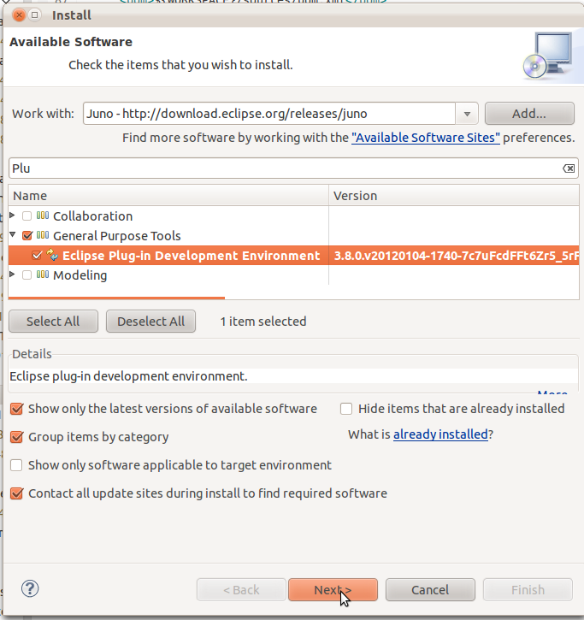
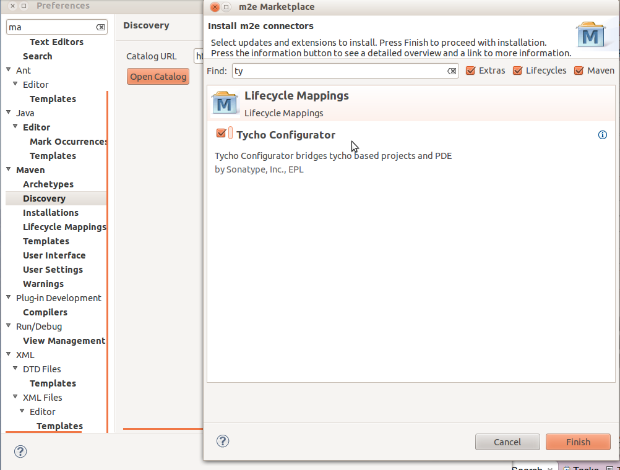
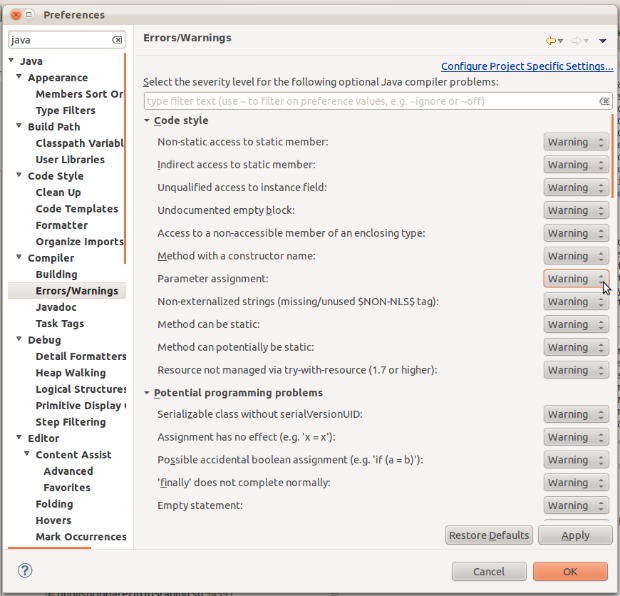
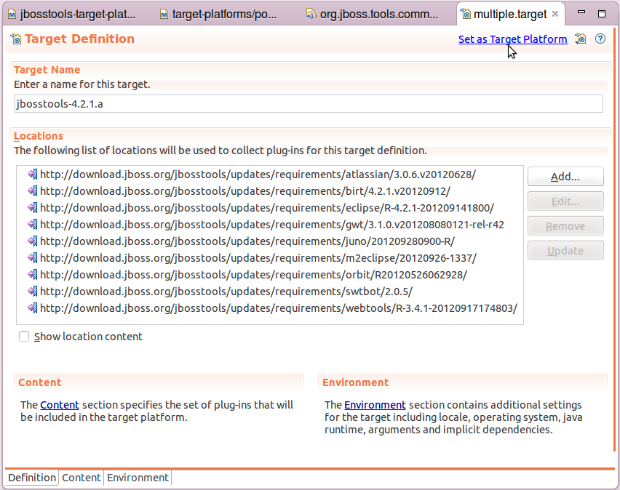
Comments