With the excellent new SOA-P 4.3 tooling in JBDS 2.0 (ESB project wizard, jboss-esb.xml file editor, ESB quickstart example importer, jBPM project creator, and jBPM JPDL editor), creating SOA-P 4.3 applications has become much easier.
The first step to using these new features is to configure JBDS 2.0 to use a SOA-P 4.3 server instance. This wiki will demonstrate how to do that.
Prerequisites:
Install Java 1.5
Install SOA-P 4.3 GA
Install JBDS 2.0.0.CR1
First, we can just start the default JBDS 2.0 IDE.
Now, we need to right-click in the "Servers" tab and add a new server.
We'll change the server name to SOA-P as shown above and then need to add a new server runtime environment by clicking the "Add..." link.
As shown above, we can give it a descriptive name, set the home directory to be the "jboss-as" directory in SOA-P 4.3, and pick our server configuration (I usually use the "all" configuration). Now click the "Finish" button to get back to the New Server dialog.
We can select our new Server runtime environment as shown above and click the "Next" button.
Again, we just click the "Next" button.
If we had existing project to add to the SOA-P server, we could do that now, but we don't, so just click "Finish".
That's it! Now we can just right-click on the server and start it and/or add projects to it like we would any other server.
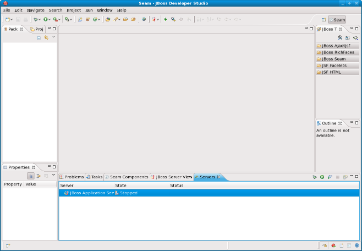
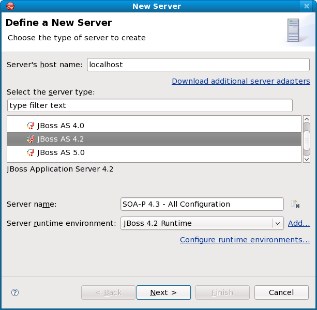
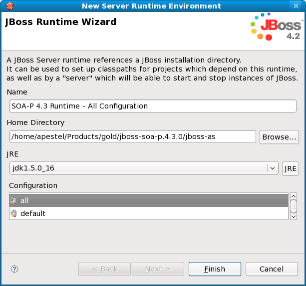
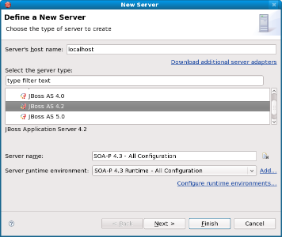
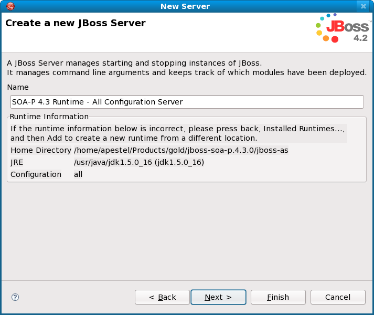
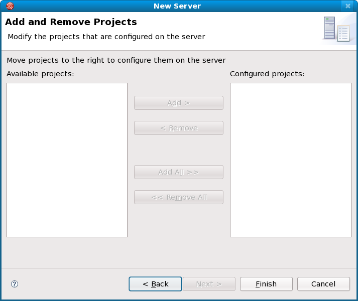
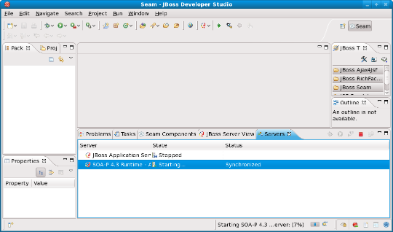
Comments